You can transfer an order from one table to another, to a tab, from a tab to a table, and a split check to a table or a tab.
If you are transferring to an occupied tab or table, then you must own both tabs or tables.
Transfer a Tab to a Table
- From the Tab screen, press and hold the tab you wish to transfer.
- Tap Transfer tab from the menu that appears.
- Tap the desired room. Unoccupied tables begin flashing.
- Tap the table to which to transfer the tab.
Transfer a Table to a Tab
- From the floor plan, press and hold the table you wish to transfer.
- Tap Transfer tab from the menu that appears.
- (Optional) Name the tab.
- Tap OK.
Transfer a Guest to Another Table or Tab
When a guest moves to another table or tab.
- Tap the table or tab at which the guest is seated.
- In the guest check, press and hold the seat (chair icon) for the guest being transferred.
- Tap Transfer seat from the menu that appears. The floor plan screen appears. Unoccupied tables begin flashing.
- Tap the table to which the party is transferring or tap ADD TAB to transfer the guest to a tab.
Transfer a Party to Another Table or Tab
When a party moves to another table or tab.
- Tap the table at which the party is seated.
- Tap Transfer order from the menu that appears. Unoccupied tables begin flashing.
- Tap the table to which the party is transferring or tap ADD TAB to transfer the guest to a tab.
Transfer a Split Check to Another Table or Tab
After splitting a check for a table, one party decides to join another table. You can transfer the open ticket to another table.
- Press and hold the table at which the party is seated.
- Tap Transfer order from the menu that appears. Unoccupied tables begin flashing.
- Tap the table or tab to which the party is transferring.The ‘Select tickets to transfer’ screen appears.
-
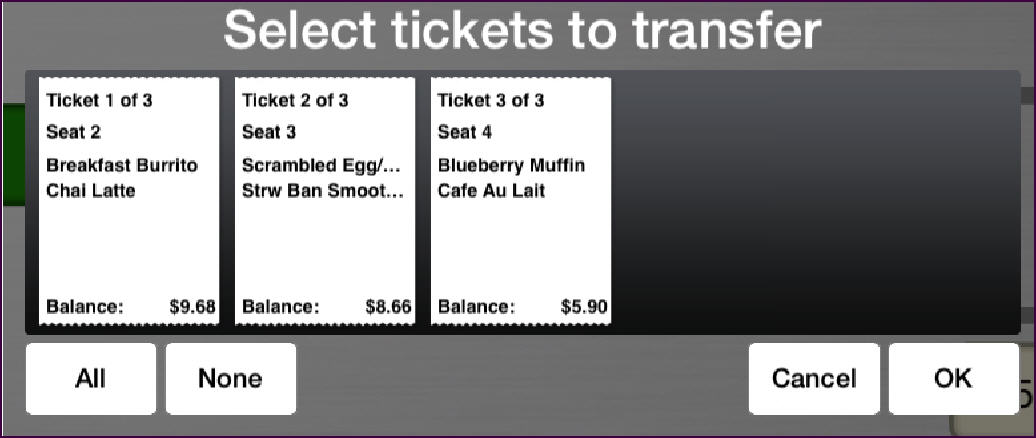
- Tap the ticket(s) you want to transfer, and then tap OK.


