Questions?
Contact us at support line.
US: 877-270-3475
or
Log in to back office to chat with a representative
Contact us at support line.
US: 877-270-3475
or
Log in to back office to chat with a representative
Visit NCR.com/Silver
Browse by categories
Entering Your Store Information
Store configuration enables you to designate information to appear on the customer receipt and to configure store specific settings.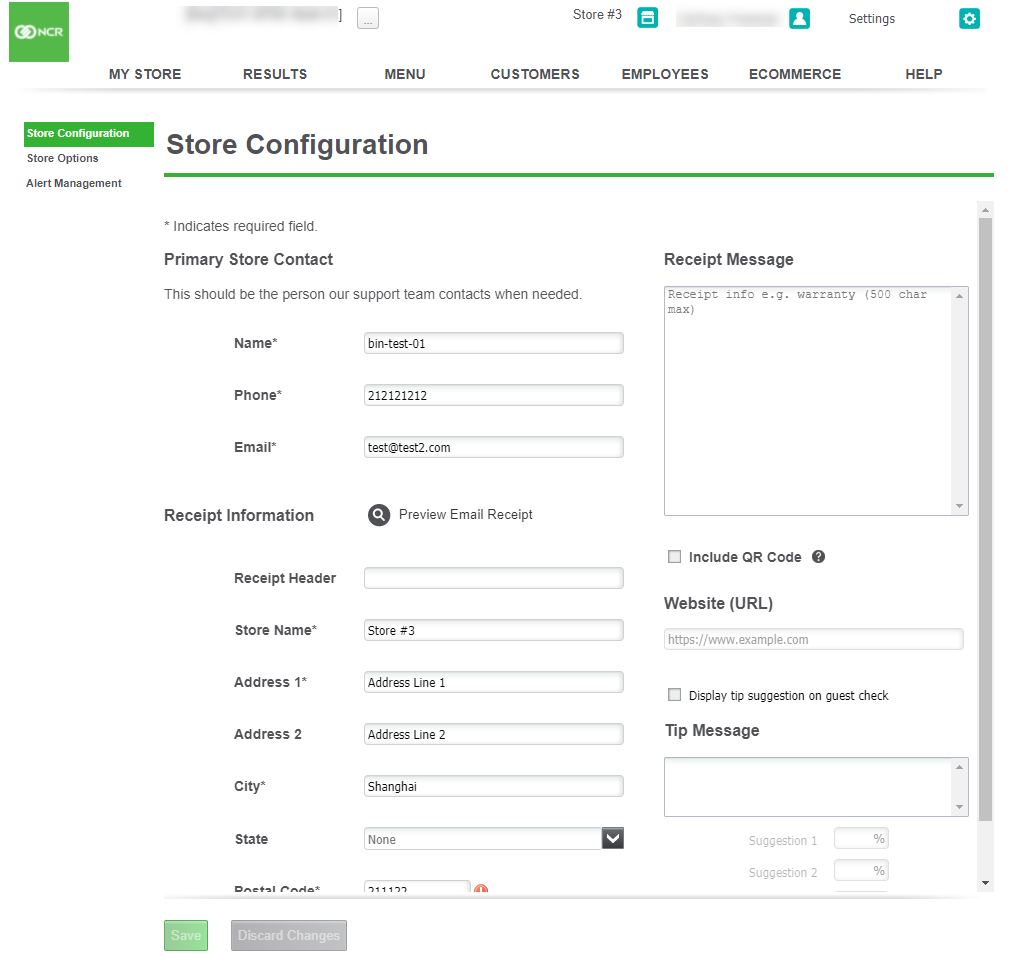
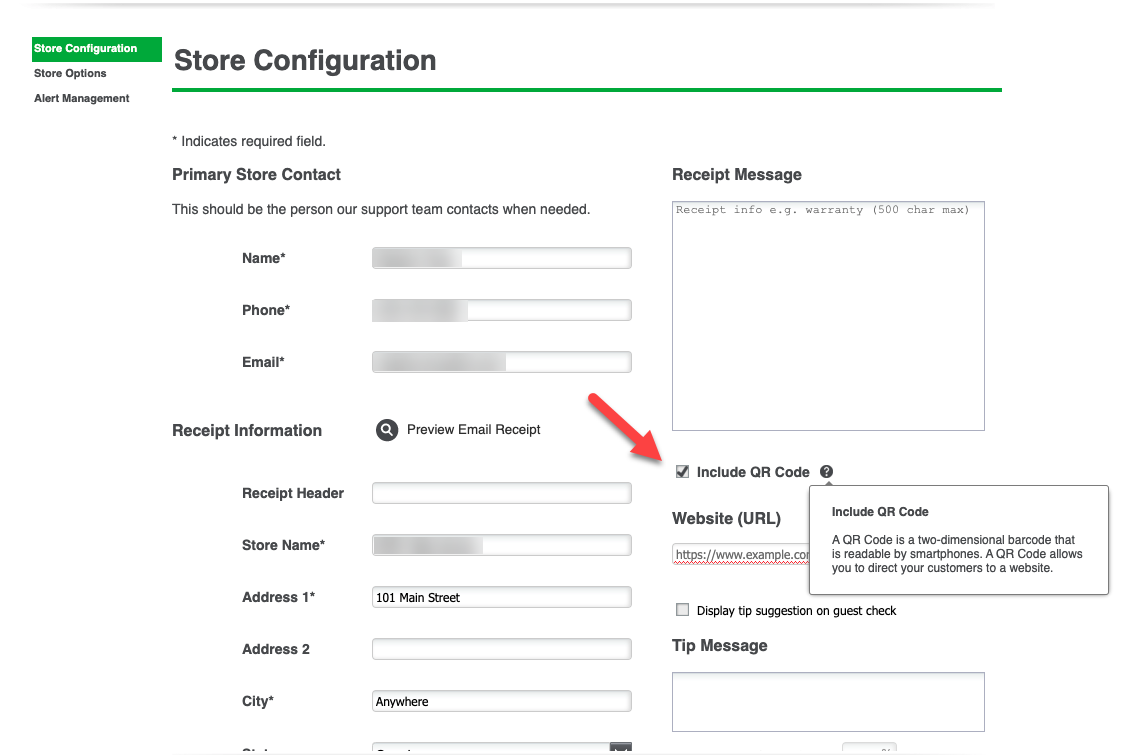
Store configuration enables you to designate information to appear on the customer receipt and to configure store specific settings.
- Select Settings > Store. The Store Configuration will appear.
- Review and edit the name, phone number, and email address of the primary store contact for support, if necessary. The system retrieves the information entered when creating your account.
- Under Receipt information, type the store name.
- Type the city, state, and zip code.
- Type the store phone number.
- In Receipt Message, type any additional information you want to appear on your receipts.
- Click Preview Email Receipt to view a receipt on the screen.
- Select Tip Message to type a message and set tip amount suggestions to appear on the guest check.
- A QR code can be created that will link to a URL of your choice by clicking the “Include QR Code” check box and entering the URL in the “Website URL” field below.
- Click Save.
