Questions?
Contact us at support line.
US: 877-270-3475
or
Log in to back office to chat with a representative
Contact us at support line.
US: 877-270-3475
or
Log in to back office to chat with a representative
Visit NCR.com/Silver
Browse by categories
Once you click the POS app icon, you will see the log in screen. Logging in does not clock you in, so be sure to clock in before logging in if you need to record a time punch. Do one of the of the following:
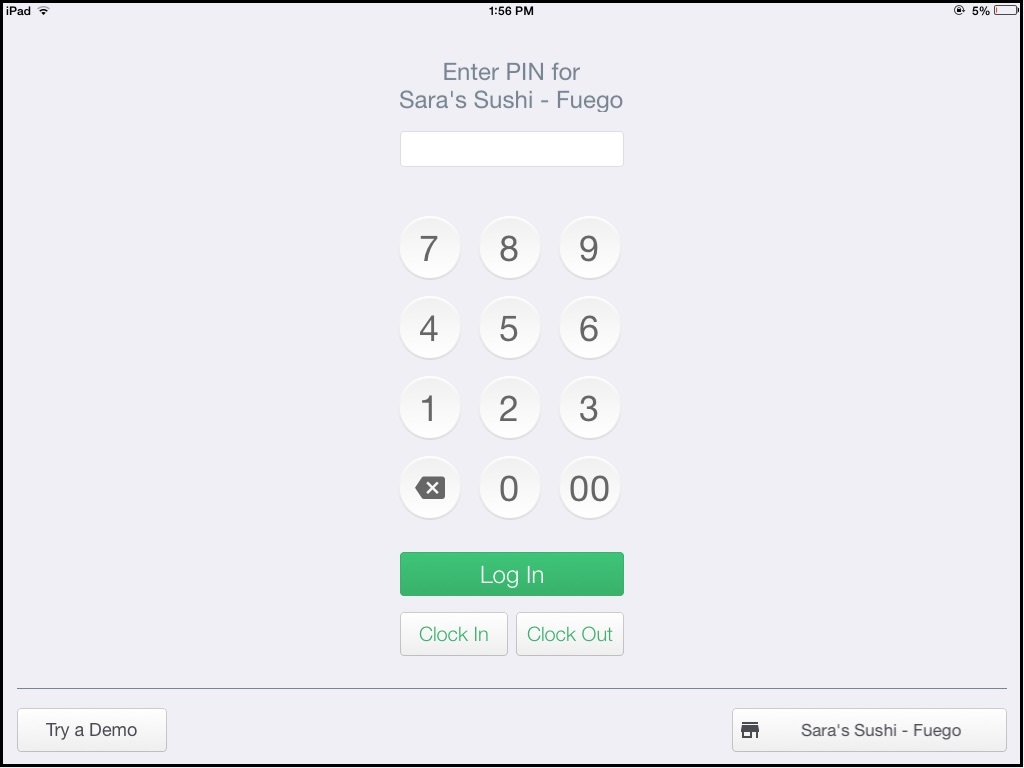
- If you only sell from a single location,
- Enter your 4-digit PIN.
-
Tap Login.
- If your store sells from multiple locations, such as a food truck or other mobile sales, you will see the last selling location show in the bottom right corner. If you are selling from a location that it is not your default:
- Click Default (or the location name).
- Select the appropriate selling location from the list.
- Enter your 4-digit PIN.
- Tap Login.
Once you select your selling location, the POS app will charge the appropriate tax rate for you, if the tax rates have been entered in the Back Office.
| If you have already logged in, and you need to change your selling location, tap log out from the Slide Out Menu and follow the instructions above. |
Keywords: log in, login, user name, password, back office login, credentials, pin code
