Questions?
Contact us at support line.
US: 877-270-3475
or
Log in to back office to chat with a representative
Contact us at support line.
US: 877-270-3475
or
Log in to back office to chat with a representative
Visit NCR.com/Silver
Browse by categories
Loyalty Program in the POS App
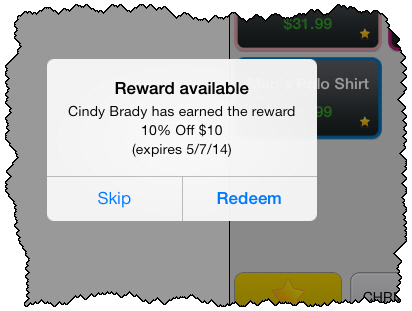
Viewing Reward Status
Once you assign a customer to a ticket, if that customer has any rewards available, the system will display a small gift icon next to the customer's name as shown below. If the customer doesn't have a reward available, you can still tap the customer's name to view their loyalty status.
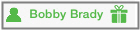
Tap on it to view the customer's loyalty status.
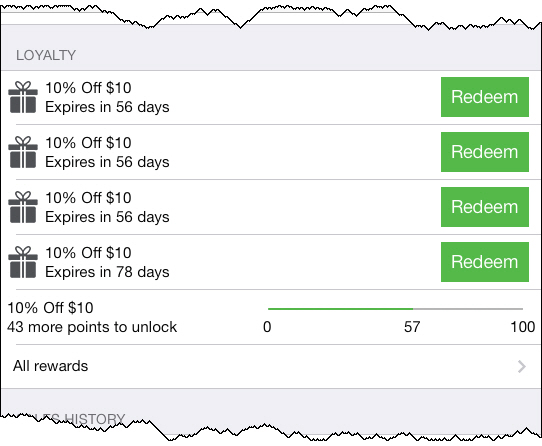
To redeem a reward, tap the Redeem button. The system will apply the Loyalty discount to the ticket as shown below.
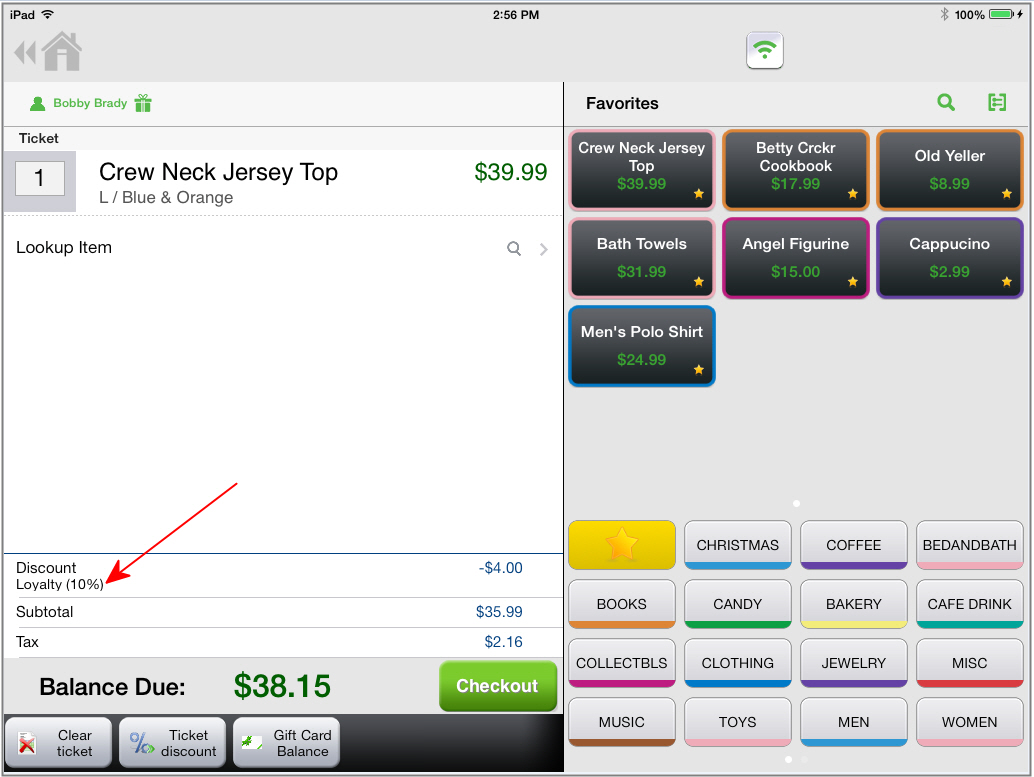
Complete the checkout process. The customer's reward status will be shown on their receipt (printed and or emailed).
When paying by credit card, there are some additional loyal features available. To take advantage of these, make sure you have digital signature capture turned on and the customer has not selected the Email Receipt option on the signature screen. When these conditions are met, when you present the POS device for the customer to sign on the screen, they will sign and tap Accept. The system will then display a screen to the customer that looks like the one shown below.
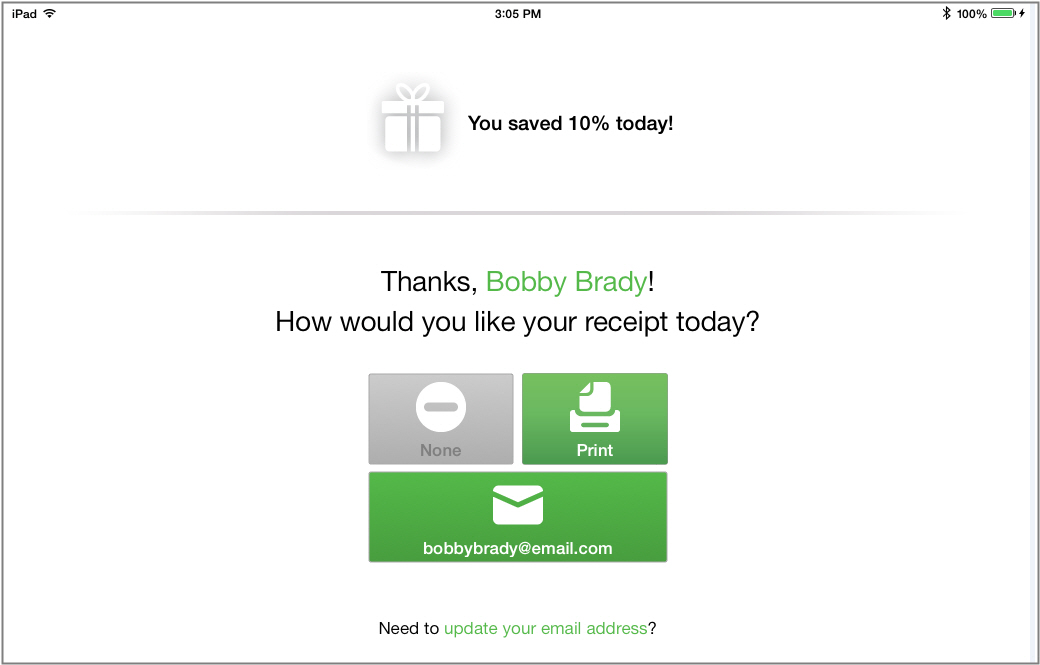
The customer can view the loyalty reward status and select their receipt option - None, Print, or email.
Viewing Reward Status
Once you assign a customer to a ticket, if that customer has any rewards available, the system will display a small gift icon next to the customer's name as shown below. If the customer doesn't have a reward available, you can still tap the customer's name to view their loyalty status.
Tap on it to view the customer's loyalty status.
To redeem a reward, tap the Redeem button. The system will apply the Loyalty discount to the ticket as shown below.
Complete the checkout process. The customer's reward status will be shown on their receipt (printed and or emailed).
When paying by credit card, there are some additional loyal features available. To take advantage of these, make sure you have digital signature capture turned on and the customer has not selected the Email Receipt option on the signature screen. When these conditions are met, when you present the POS device for the customer to sign on the screen, they will sign and tap Accept. The system will then display a screen to the customer that looks like the one shown below.
The customer can view the loyalty reward status and select their receipt option - None, Print, or email.
