Questions?
Contact us at support line.
US: 877-270-3475
or
Log in to back office to chat with a representative
Contact us at support line.
US: 877-270-3475
or
Log in to back office to chat with a representative
Visit NCR.com/Silver
Browse by categories
Once you begin receiving online orders, you can use the POS Transactions screen to search and review transactions. Access this screen in Silver Back Office at RESULTS > POS Transactions.
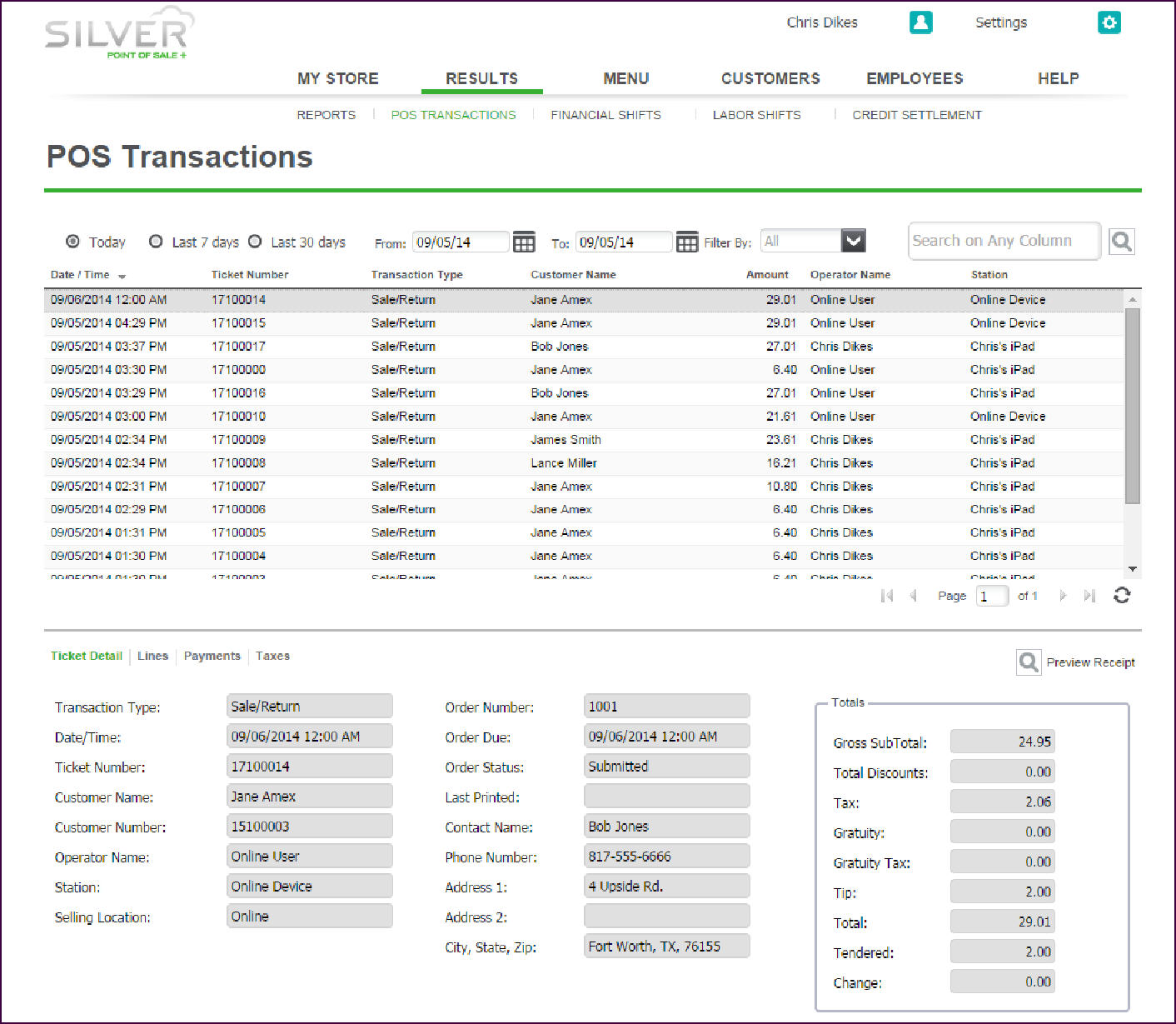
The POS Transactions screen includes details about the online order, including the items for order, the customer name, the ticket number, and much more. This screen also provides information regarding:
When the Silver host receives an online order from the online ordering system, the Silver host assigns the order to the ‘Online User’ employee, which is a virtual employee. The system automatically creates the ‘Online User’ employee, and this virtual employee does not appear in your employee list. Additionally, the system initially assigns the financial responsibility for the online order to the Online User employee; however, when an actual employee closes the guest check of the online order, the system assigns the financial responsibility to that employee.
See also:
Understanding the Online Ordering Flow
Configuring Online Ordering
Working with Online Orders
- The Operator Name, which identifies the virtual or actual employee in possession of the order.
If the system displays ‘Online User’ as the operator, then an actual employee has yet to touch the order.
If the system displays an employee name, the named employee is the last employee to touch the order on the POS app.
- The Station, which identifies whether the order resides at the Silver host (referenced as the Online Device), or on a specific device.
- The Order Status. An online order passes through three states:
- Submitted — An order starts as ‘Submitted’ when the Silver host receives the order from the online ordering system. A submitted order has yet to be sent to the POS app.
- Processed — An order changes to ‘Processed’ when the Silver host sends the order to the POS app. The order now resides on the POS app
- Picked Up — An order ends as ‘Picked Up’ when an employee closes the guest check. The system identifies the operator as the employee who closed the guest check, and is, therefore, financially responsible for it.
- Expired - If the order was not picked up by the end of the day, the status will be updated to ‘Expired’.
Understanding the Online User Employee
When the Silver host receives an online order from the online ordering system, the Silver host assigns the order to the ‘Online User’ employee, which is a virtual employee. The system automatically creates the ‘Online User’ employee, and this virtual employee does not appear in your employee list. Additionally, the system initially assigns the financial responsibility for the online order to the Online User employee; however, when an actual employee closes the guest check of the online order, the system assigns the financial responsibility to that employee.
See also:
Understanding the Online Ordering Flow
Configuring Online Ordering
Working with Online Orders
