Questions?
Contact us at support line.
US: 877-270-3475
or
Log in to back office to chat with a representative
Contact us at support line.
US: 877-270-3475
or
Log in to back office to chat with a representative
Visit NCR.com/Silver
Browse by categories
You can provide a discount to customers at either the item level or guest check level. If you do not have proper access, obtain manager approval to complete the discount.
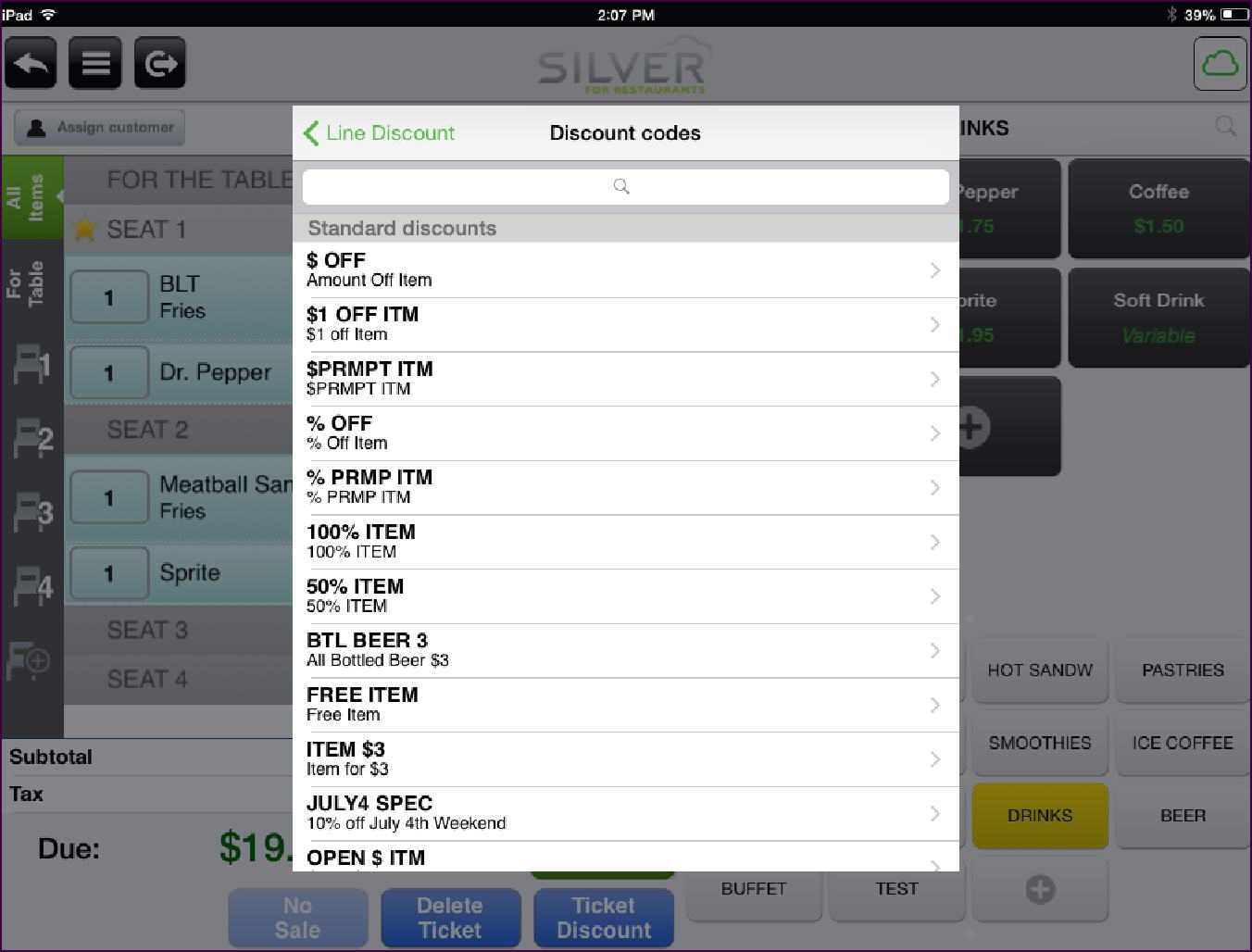
Applying a Discount to an Item
- With the guest check active, tap the item to discount. The item detail screen appears, or if the item contains a variable or a modifier, it is necessary to tap More Functions on the ‘Modify Item’ screen to access the item detail screen.
- Tap Line discount. The ‘Discount codes’ screen appears with the available discounts.
- Tap the discount to apply to the item.
| Note: If prompted, enter an amount or percentage for the discount and tap Done. |
- Tap Done. The discount appears under the item in the guest check.
| Note: To remove an item discount, tap the item in the guest check, tap Line discount in the item detail screen, tap Remove discount code, and tap Done. |
Applying a Discount to a Guest Check
- With the guest check active, tap Ticket Discount, located under the guest check. The ‘Discount codes’ screen appears with the available discounts.
- Tap the discount to apply to the ticket.
| Note: If prompted, enter an amount or percentage for the discount and tap Done. |
- Tap Done. The discount appears above the subtotal in the guest check.
| Note: To remove the guest check discount, swipe the discount to the left, and tap Remove. |
