Questions?
Contact us at support line.
US: 877-270-3475
or
Log in to back office to chat with a representative
Contact us at support line.
US: 877-270-3475
or
Log in to back office to chat with a representative
Visit NCR.com/Silver
Browse by categories
Item Availability enables you to create an item countdown at the POS, also known as ’86ing items’. You set the item count at the POS and each time an employee adds the item to a guest check, the POS decrements the quantity on hand. When you access the order entry screen, you see the available quantity on hand or an item’s unavailability. If an item is unavailable, employees cannot add it to an order until a supervisor edits the quantity on hand or removes the limit.

Item availability should not be confused with inventory.
Note: If you use multiple devices in a restaurant and do not use Silver Server, the system cannot synchronize item availability across devices.
You can edit item availability through ‘Enter Quantity on Hand’ at the POS home screen or by long-pressing the item on the order entry screen.
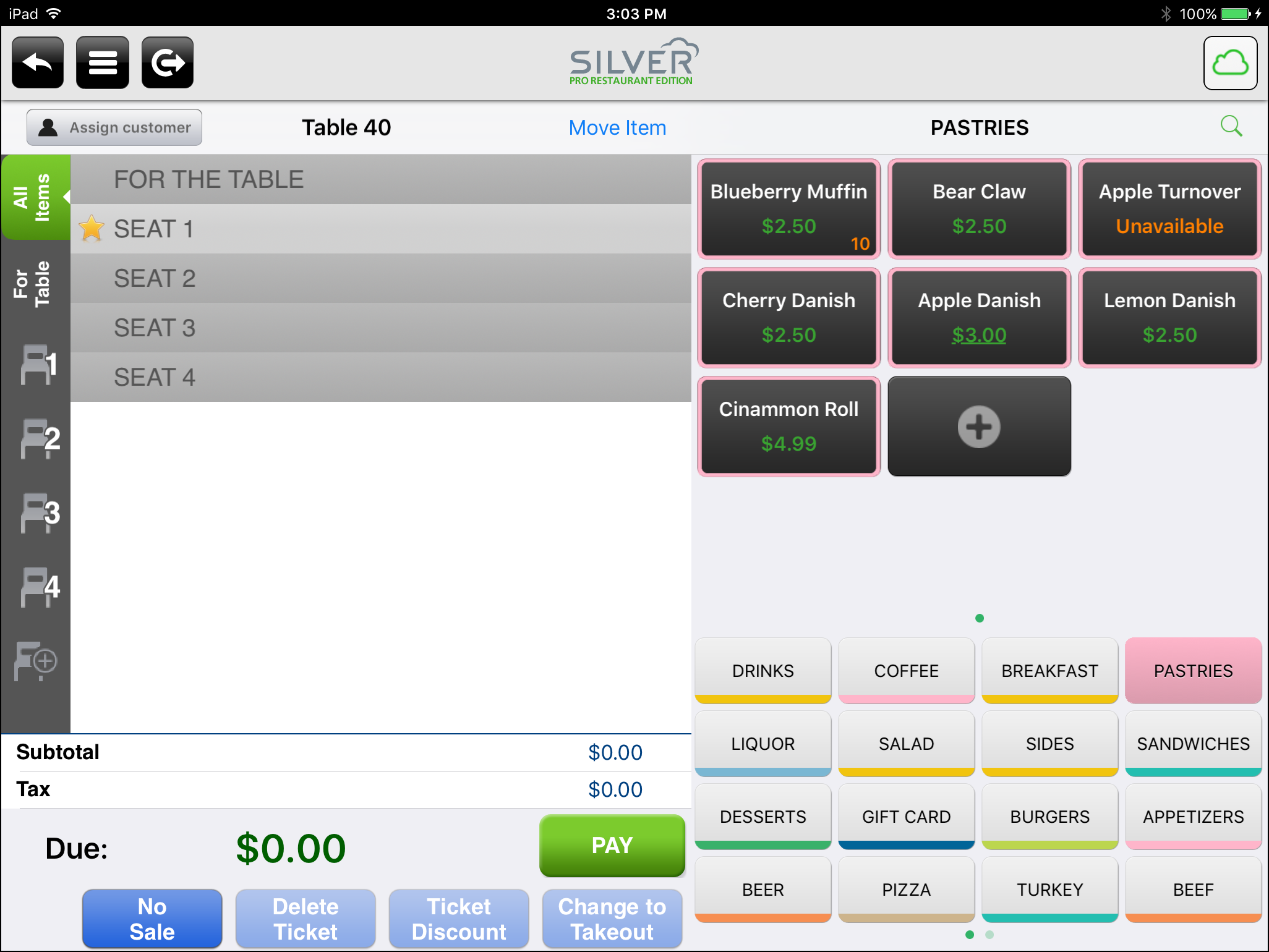
To set item availability at the POS home screen:
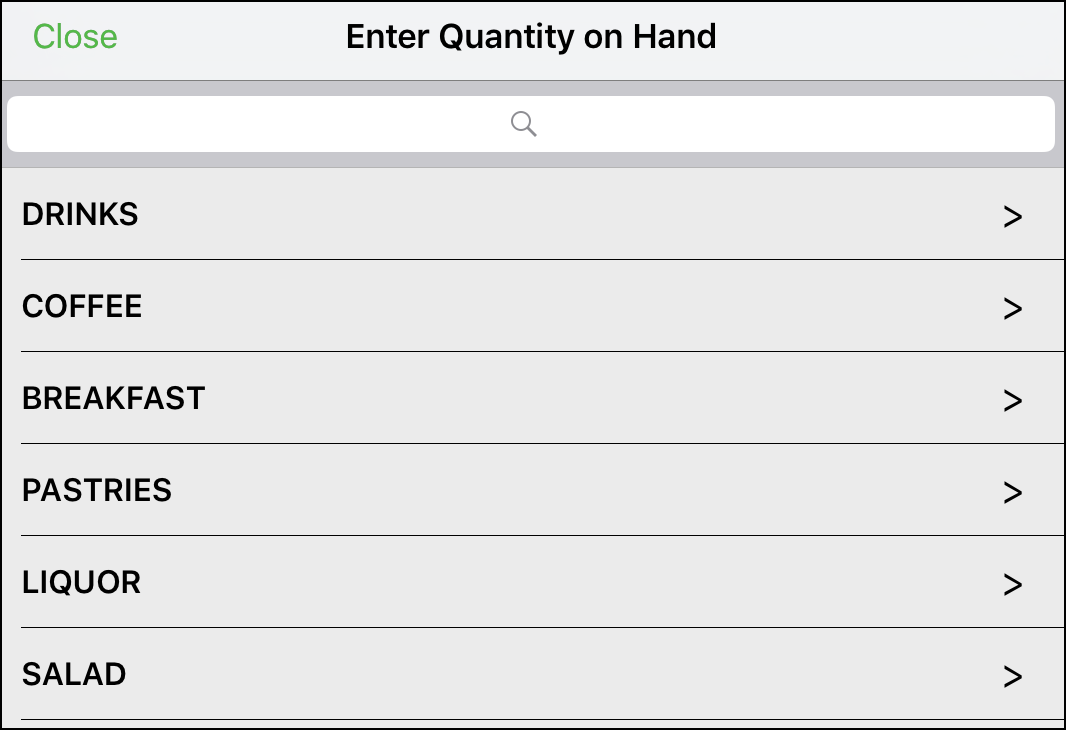

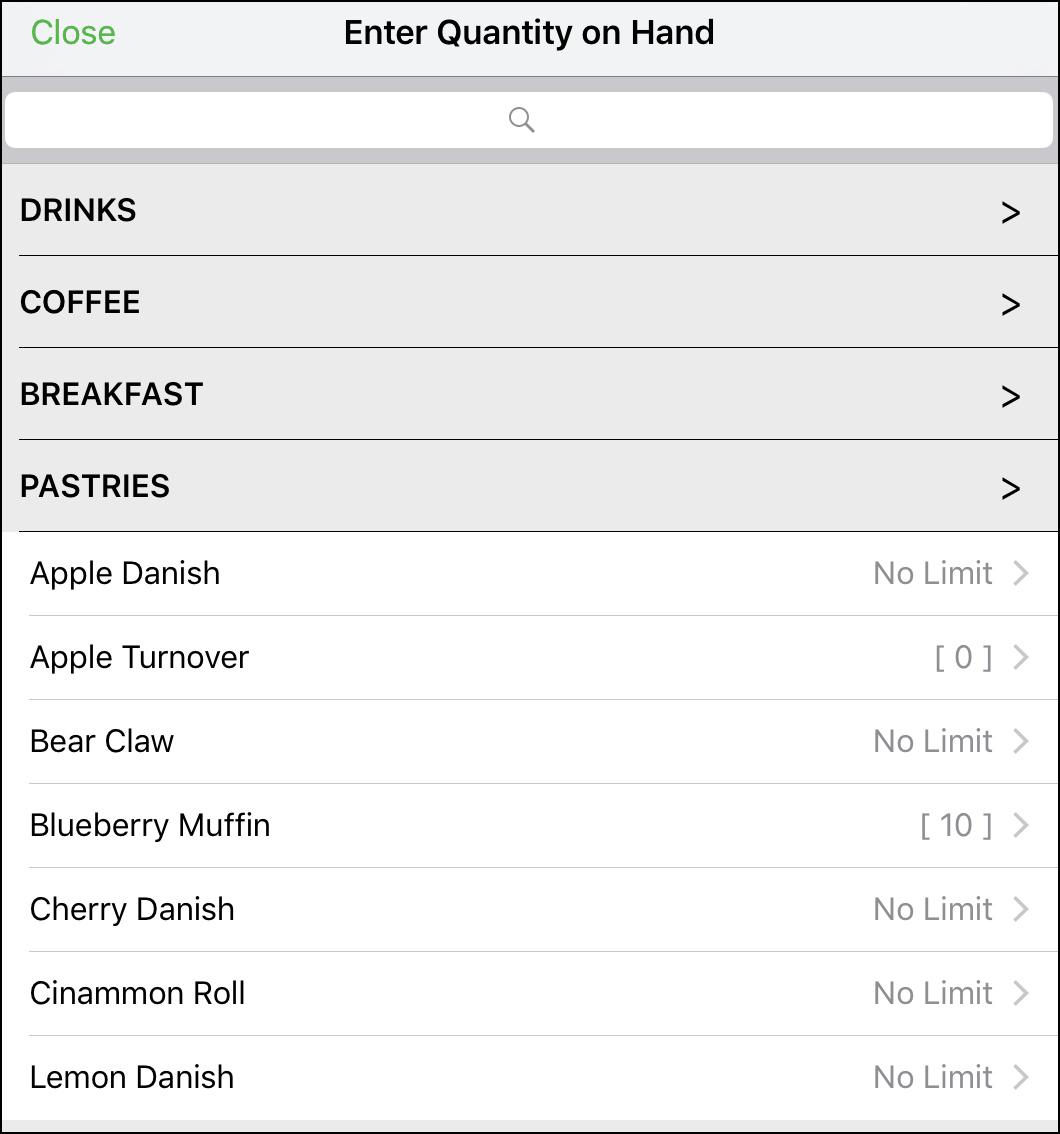

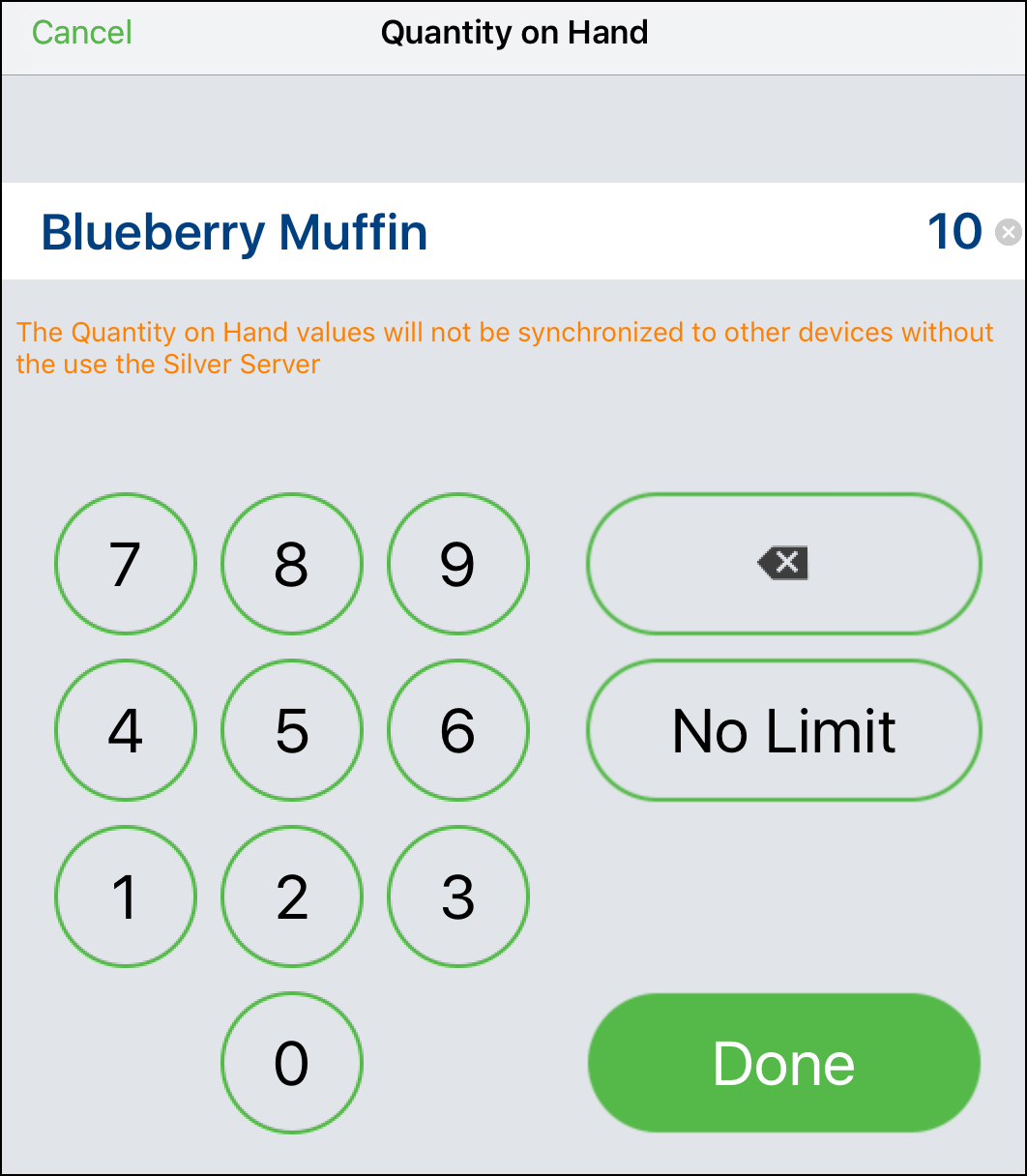

To set item availability at the order entry screen:
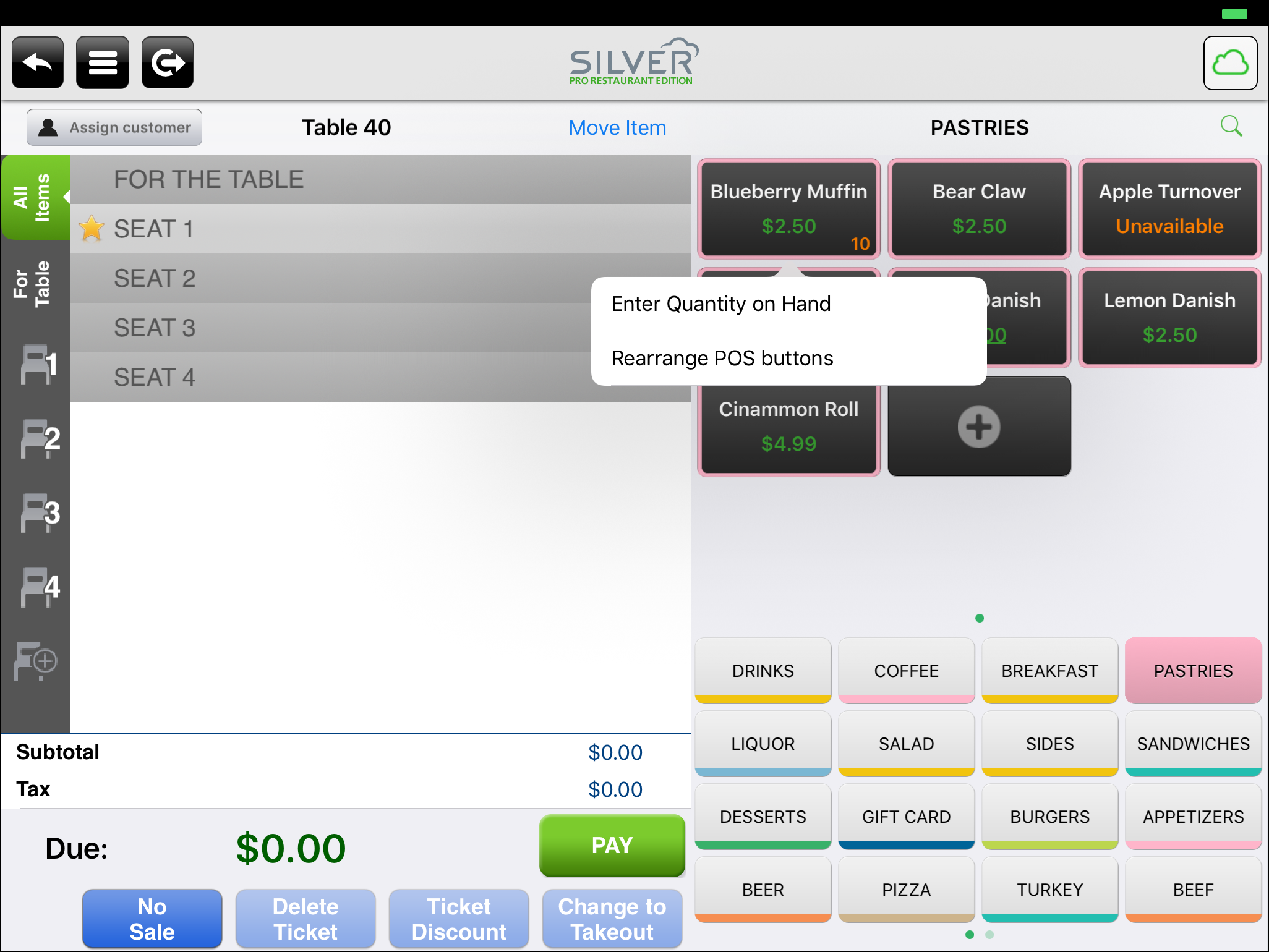


Item availability should not be confused with inventory.
Note: If you use multiple devices in a restaurant and do not use Silver Server, the system cannot synchronize item availability across devices.
You can edit item availability through ‘Enter Quantity on Hand’ at the POS home screen or by long-pressing the item on the order entry screen.
To set item availability at the POS home screen:
- At the POS home screen, tap
to access the slide out menu.
- Tap ‘Enter Quantity on Hand.’
- Tap the category containing the items for which you want to enter an item amount.

- Tap the item for which you want to enter a limit.

- Enter the item quantity.

- Tap Done.
- Select another item for which to enter an item quantity, or tap Close.
To set item availability at the order entry screen:
- At the order entry screen, long-press the item for which you want to enter a quantity.

- Tap Enter Quantity on Hand.
- Enter the item quantity.
- Tap Done.
