Questions?
Contact us at support line.
US: 877-270-3475
or
Log in to back office to chat with a representative
Contact us at support line.
US: 877-270-3475
or
Log in to back office to chat with a representative
Visit NCR.com/Silver
Browse by categories
Once you select an item on the POS and place the item on the scale, the scale sends the weight of the item to the POS. If necessary, you may reweigh the item or enter a manual weight for the item.
When you need to delete a weighed item from the ticket, you delete it as you would any other item on the POS. At the order entry screen, swipe the item to the left, a popup appears, and tap Delete.
If the item for sale is set to a different weight measurement than the scale, the POS converts the measurement to the correct weight and quantity on the POS.
To add a weighted item to the guest check:
The quantity screen appears and the quantity amount appears as 0.00. To the right of the item name is the tare weight of the item.
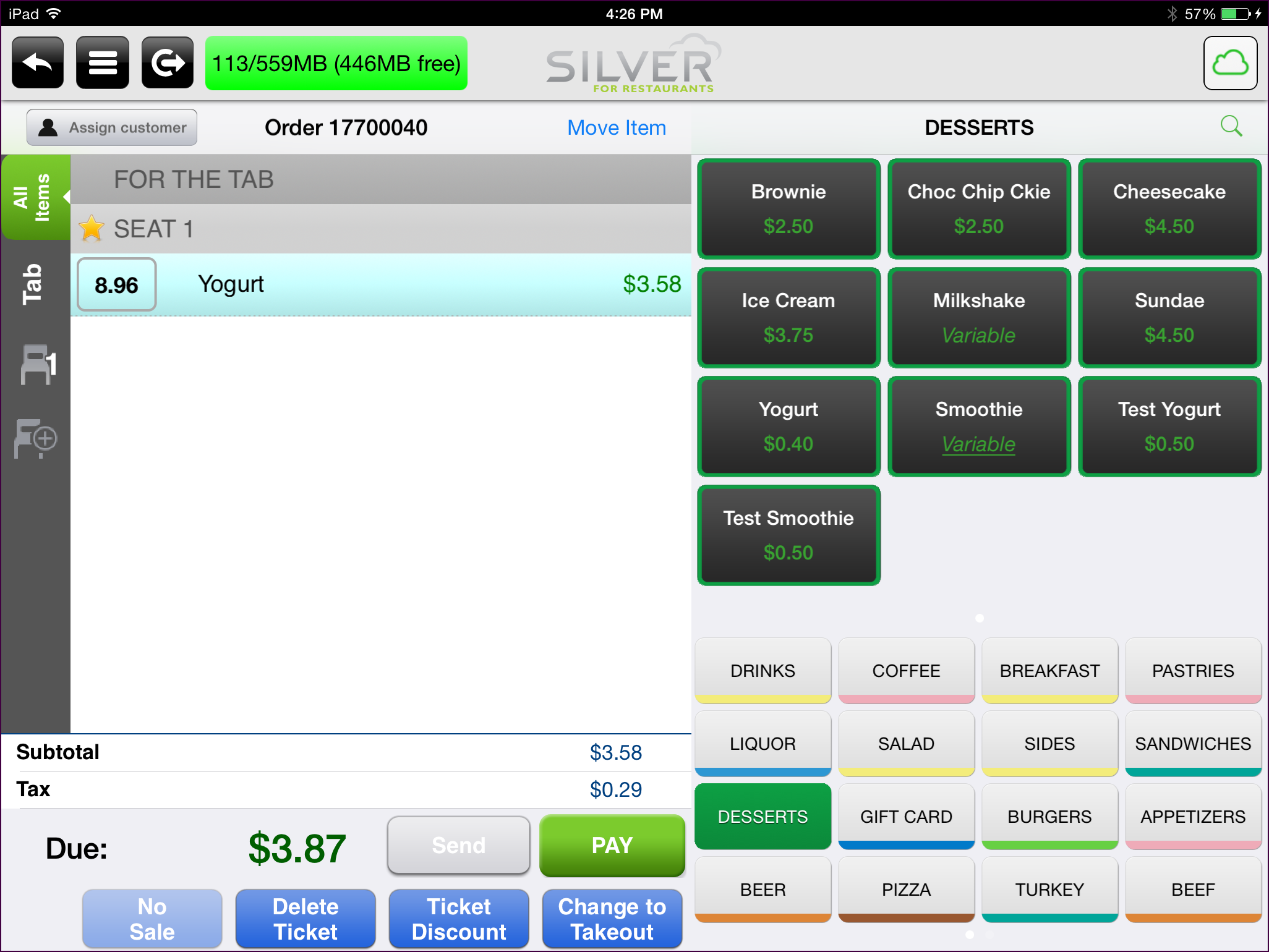
The final weight is listed as the quantity to the left of the item.
When you need to delete a weighed item from the ticket, you delete it as you would any other item on the POS. At the order entry screen, swipe the item to the left, a popup appears, and tap Delete.
If the item for sale is set to a different weight measurement than the scale, the POS converts the measurement to the correct weight and quantity on the POS.
To add a weighted item to the guest check:
- At the guest check screen, select the item.
The quantity screen appears and the quantity amount appears as 0.00. To the right of the item name is the tare weight of the item.
- Place the item on the scale. The scale sends the data to the POS.
The Quantity amount is the actual weighed amount.
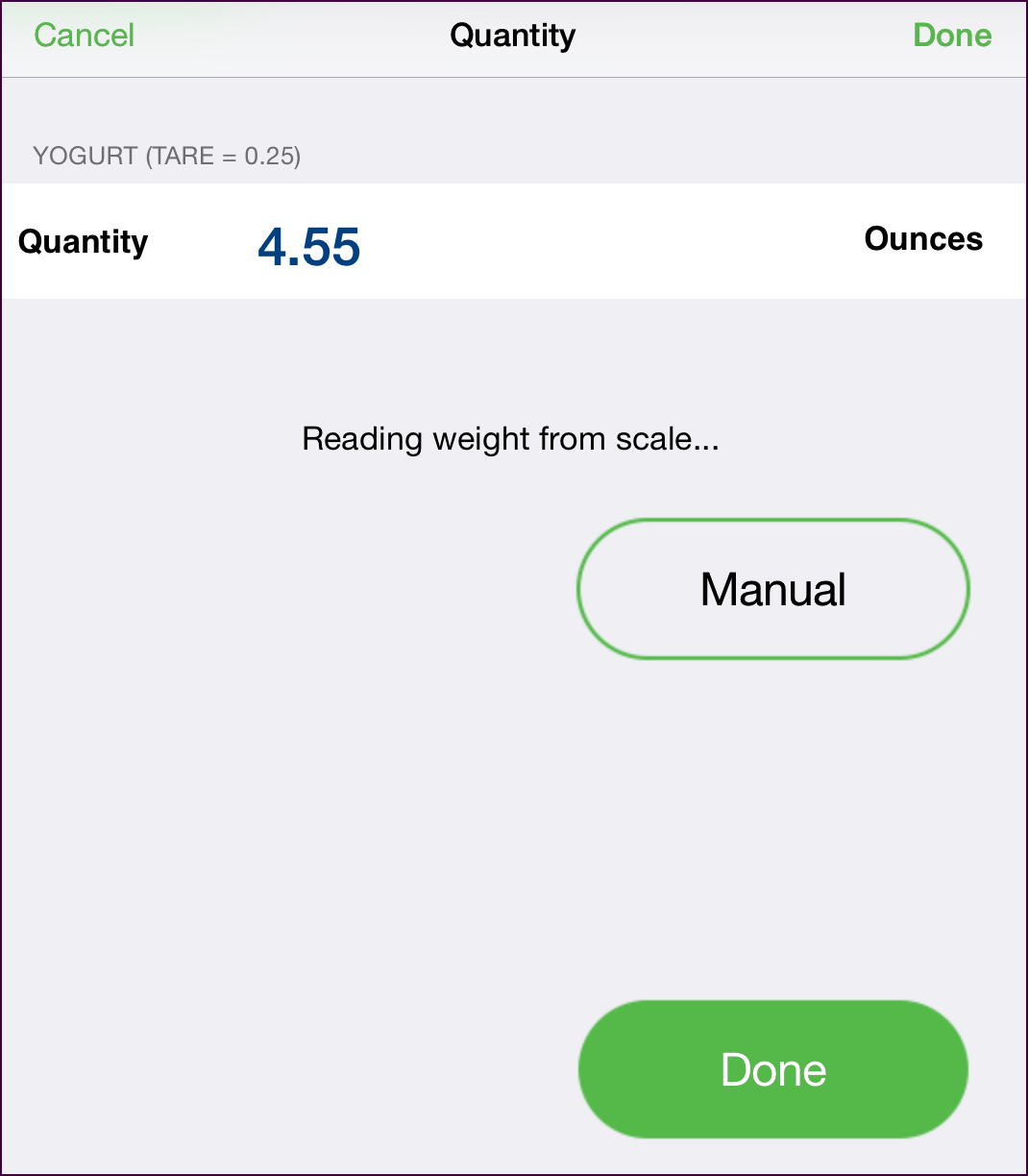
- Tap Done. The POS adds the item to the guest check.
The quantity amount that appears on the POS is the net weight (gross weight minus the tare weight).
If after receiving a weighed quantity amount from the scale AND prior to tapping Done, you add or remove more of the same item from the scale, the scale recalculates and send the updated weight to the POS.
If you have tapped Done and need to reweigh the item, delete the item from the guest check, select it again, and place the item on the scale.
If after receiving a weighed quantity amount from the scale AND prior to tapping Done, you add or remove more of the same item from the scale, the scale recalculates and send the updated weight to the POS.
If you have tapped Done and need to reweigh the item, delete the item from the guest check, select it again, and place the item on the scale.
The final weight is listed as the quantity to the left of the item.
- Continue the transaction as normal.
- At the Quantity screen, after the POS receives the data from the scale, tap manual.
If your user role does not contain the permission to enter a manual weight for an item, the Supervisor's approval screen appears.
- Type the new amount.
- Tap Done. The POS adds the item to the guest check and the weight of the item is listed as the quantity to the left of the item.
You can also override the weight of the item by increasing or decreasing the item quantity at the order entry screen.
- Continue the transaction as normal.
