Questions?
Contact us at support line.
US: 877-270-3475
or
Log in to back office to chat with a representative
Contact us at support line.
US: 877-270-3475
or
Log in to back office to chat with a representative
Visit NCR.com/Silver
Browse by categories
Adding Items to a Closed Check
Open closed guest checks when an employee closes it prematurely. After opening a check, you can add items to the order. You can only open a closed guest check during the day for which it occurred and while the shift of the employee financially responsible for the guest check is still active.- At the order entry screen, tap
to display the slide out menu. You can also access this slide out menu at the floor plan screen.
- Tap Recall/Reprint. The Recall/Reprint screen appears.
- The app defaults to display the tickets created, open and completed, on ‘This station.’ This station refers to the device you are using. To access completed tickets created on another device, tap All Stations.
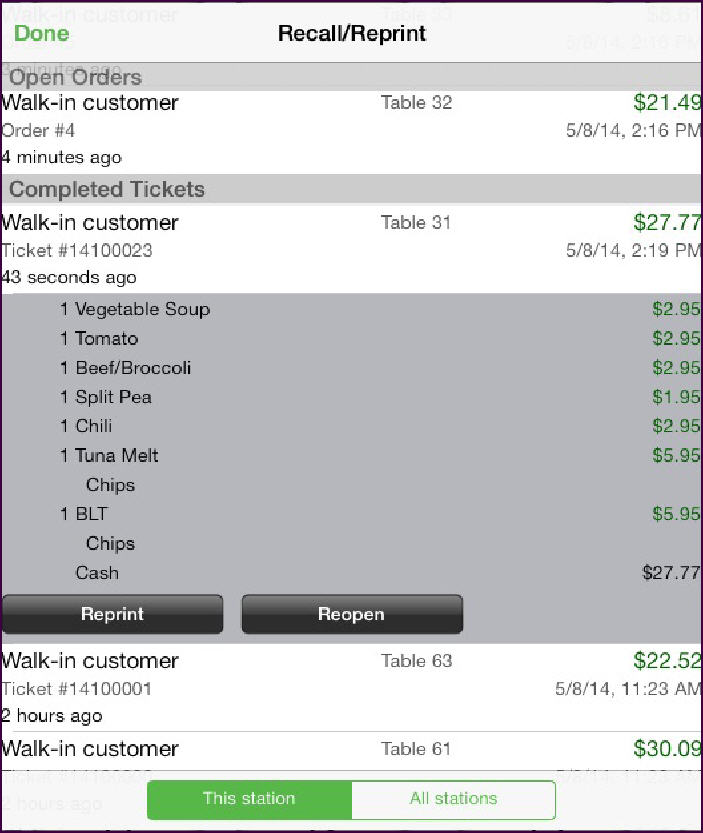
- Tap the completed ticket you want to reopen. The order details appear with the option to reopen the guest check.
- Tap Reopen. The system opens the guest check and the Pay button replaces the Close button.
- Tap the items you want to add to the guest check and finalize the order as normal.
- The system updates the amount due with the total of the items added to the guest check.
Adjusting the Payment for a Closed Check
You can open a closed guest check to change the payment.
- Open the closed guest check. Refer to ‘Adding Items to a Closed Check’ above for opening a closed check.
- At the guest check screen, swipe the tendered amount from right to left and then tap Remove. The system removes the tender from the guest check.
- Tap Pay and tender the payment for the order.
